Localista makes it easy to add daily-updated content and world-leading functionality to your website and blogs. It is also SEO optimized and can help attract more traffic to your website!
- How to add the localista widget to your blog
- How to add the localista widget to your website landing page
What is the localista widget?
The localista widget is a small code snippet that contains both HTML and JS, and is designed to work on virtually all content management systems and digital platforms. The only limitations are with a few WYSIWYG closed platforms such as WIX & Squarespace. For these platforms an iframe can be used which will require the help of a developer to setup.
Is it easy to install localista on your site?
Adding the localista widget to your site or blog is a simple process of adding a small code snippet to your blog or landing page, in the spot you want it to appear. The simplest way of generating the code is by using the content generator which can be found on localista.com.au.
1. Generate Your Code
To generate your code, simply follow the steps below:
- Go to the Content Generator to access the generator.
- Follow steps outlined in our Content Generator Tutorial.
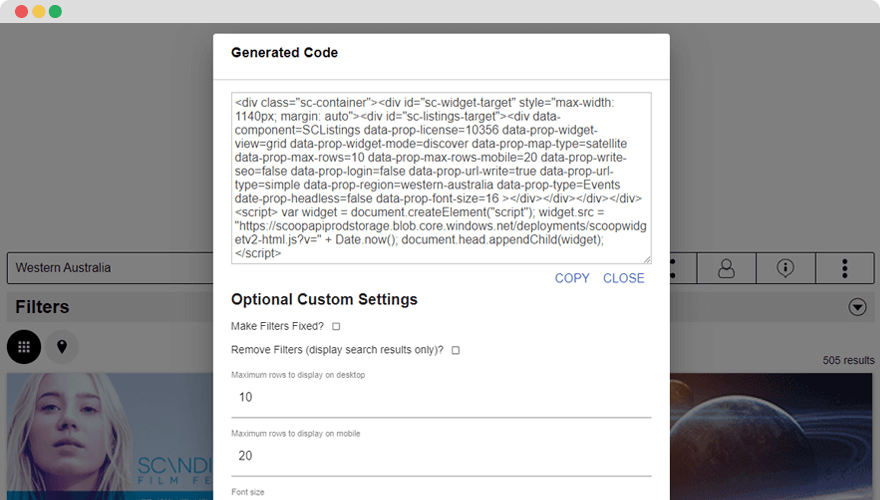
Example of the content generator in action generating the localista widget code.
2. Place the code into your blog or landing page
When you’re done getting the content setup, you’re ready to put it onto your blog.
- Click Copy to get the code and save it, as you’ll need this later to put into your blog.
- Edit your blog or landing page and find the spot where you want the widget to appear.
- Paste the code as RAW HTML.
- Update your page and preview the change.
To do this in WordPress, simply paste the code into the Text Editor.
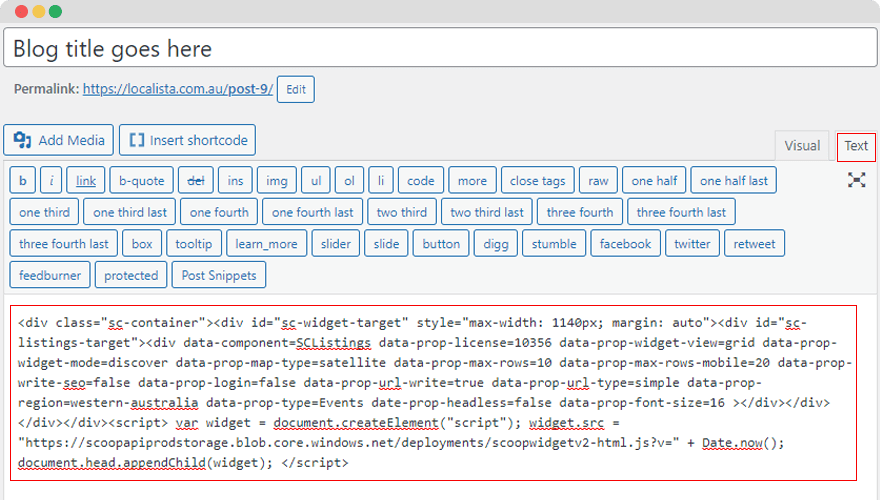
Example of pasting the localista code into the Text Editor for WordPress.
3. What to do if the content is still not appearing?
If the widget is not loading, make sure you edit the page and check that the code is there and pasted correctly into a HTML block. Otherwise contact localista support at info@localista.com.au and we’ll do our best to get back to you within 24 hours.
Once the widget is loaded onto your site, the content will be automatically updated every time your blog or site is refreshed, so your content will never go out of date!
Recommendations to help you make the most out of your content:
- For blogs appearing in narrow format, or commonly viewed on mobile, we recommend defaulting to map view.
- For premium accounts, adding smartlinks allows you to quickly direct users to pre-filtered content of your choosing, to learn how visit our Smartlink Tutorial.